This step-by-step has been created to help you get started in
creating a SQL Server 2012 AlwaysOn Availability Group for your databases.
In order to follow this post, you need the following :
Three (3) VMware Host with following details:
1) One Domain Controller (DC), Windows Server 2008 R2 Failover Cluster with 2 Nodes. (WIN1 & Win2). You can follow my post on setup Windows Server Failover cluster
2) Microsoft SQL Server 2012 (Standalone) Installed on Both the nodes. (WIN1 & WIN2)
3) SQL Instance on WIN1 : WIN1\WIN1SQL12
4) SQL Instance on WIN2 : WIN2\WIN2SQL12
5) Assign Service accounts with domain permissions to SQL Service.
6) Off the firewall Settings on both the node.
7) Shared folder on the Primary Node.
8) Make sure that you are able to connect both SQL Server Instances from both Node.
Enable Availability Groups
on SQL Server
This needs to be
done on all of the SQL Server instances that you will configure as replicas in
your Availability Group. To enable the SQL Server 2012 AlwaysOn Availability
Groups feature
1.
Open SQL Server Configuration
Manager
2.
Select SQL Server Services
3.
Right-click on your SQL Server
(in our example it is named WIN1SQL12) and select Properties
4.
Select the “AlwaysOn High
Availability” tab and check "Enable AlwaysOn Availability Groups"
5.
Restart the SQL
Server service.
Follow
the same steps on Second Instance (WIN2SQL12)
Sample
DB for Always On Configuration
Create
a sample Database on WIN1SQL12 Instance (which we are going to set as a Primary
Instance)
Here
we are giving DB name as “Test_AlwaysOn”
Make
sure that Recovery Model for the database should be Full.
Take
Backup of Test_AlwaysOn DB in a shared folder, so we can copy the backup file
on secondary Server and restore there.
Open
the shared folder on Secondary Node (WIN2) via Network Share.
Copy
the backup file on Secondary (WIN2) Server.
Restore
Test_AlwaysOn DB on Secondary Node (WIN2) in No recovery Mode.
Make
sure you select RESTORE WITH RECOVERY Option.
So
Now Database State will be in Restoring Mode.
Create and Configure SQL
Server 2012 AlwaysOn Availability Groups
To create and
configure a SQL Server 2012 AlwaysOn Availability Group,
1.
Choose any one instance to become
the PRIMARY (say WIN1\WIN1SQL12)
2.
Open SQL Server Management Studio
on WIN1\WIN1SQL12
3.
Expand the Management folder
4.
Right-click “Availability Groups”
and select “New Availability Group Wizard…”
In the Specify
Availability Group Name page, enter the name of the Availability Group
in theAvailability
group name: field. Click Next.
In the Select
Databases page, select the checkbox beside the database
that you want to include in your Availability Group.. Click Next.
In the Specify
Replicas page,
under the Replicas tab, click the Add Replicas button and connect to the other SQL
Server instances that you joined as nodes in your Windows Server Failover
Cluster.
·
Automatic Failover (Up to 2) :
Checked
·
Synchronous Commit (Up to 3)
: Checked
·
Readable Secondary:
Yes
In the Listener tab, select
the Create an availability group listener option. Enter the
following details.
·
Listener DNS name: Name that you will
use in your application connection string
·
Port: 1433
Click the Add… button to provide an IP address. In
the Add IP Address dialog box, enter your preferred
virtual IP address in the IPv4 Address field. Click OK. Click Next.
In the Select
Initial Data Synchronization page, select the Join option.
In the Validation page,
verify that all validation checks return successful results. Click Next.
In the Summary page, verify
all configuration settings and click Finish. This will create and
configure the AlwaysOn Availability Group and join the databases.
In the Results page, verify
that all tasks have been completed successfully.
View
the Availability Group in SSMS
In SSMS, drill down to Management and Availability Groups.
Here you will see your Availability Group. Drill down one farther and you'll
see Availability Replicas, Databases, and Group Listeners.
To add a database, replica or view the dashboard right click
on the Availability Group Name.
The dashboard will help you determine if your databases are
Synchronized and Healthy
You
can also check the Availability Group from Failover Cluster Manager.
Failover
Testing
There
are 2 ways via you can test your Always On Availability Failover.
1) Via Failover Cluster Manager.
2) Via SSMS.
1)
Failover
Always On Availability Group via Windows Failover Cluster Manger:
- Open Failover Cluster Manager
- Right Click on Always on Group. Currently Primary Node is WIN1.
- Move the Service or Application on Secondary Node
- Click on your Secondary Node (WIN2)
- Confirm Movement of Always on Group on Secondary Node. (WIN2)
- Confirm Successful Failover of Cluster on Secondary Node (WIN2)
- Confirm the Failover from SSMS.
- Check Availability Group on Primary and Secondary SQL Instance.
- Current Secondary Replica (Instance) : WIN1\WIN1SQL12
- The dashboard will help you determine if your databases are Synchronized and Healthy
- Current Primary Replica (Instance) : WIN2\WIN2SQL12
- The dashboard will help you determine if your databases are Synchronized and Healthy
2) Failover from
SSMS:
- Go to the primary Instance
- Right click on your Availability Group
- Click on Failover
- Click on next on the Introduction Window.
- Select the primary Replica (Instance) on Which you want to failover your Always On Database.
- Provide the Credential and connect to the Primary Instance.
- Click on Finish.
- Check the result for Successful Failover and click on Close.
- Check the Availability Group configuration after successful failover on both primary and secondary Replica (Instance)
- The dashboard will help you determine if your databases are Synchronized and Healthy
- Current Secondary Replica (Instance): WIN2\WIN2SQL12
- The dashboard will help you determine if your databases are Synchronized and Healthy
- Current Primary Replica (Instance) : WIN1\WIN1SQL12
If you get stuck with the setup somewhere, please leave a comment here and I will be glad to help.
Have fun!



























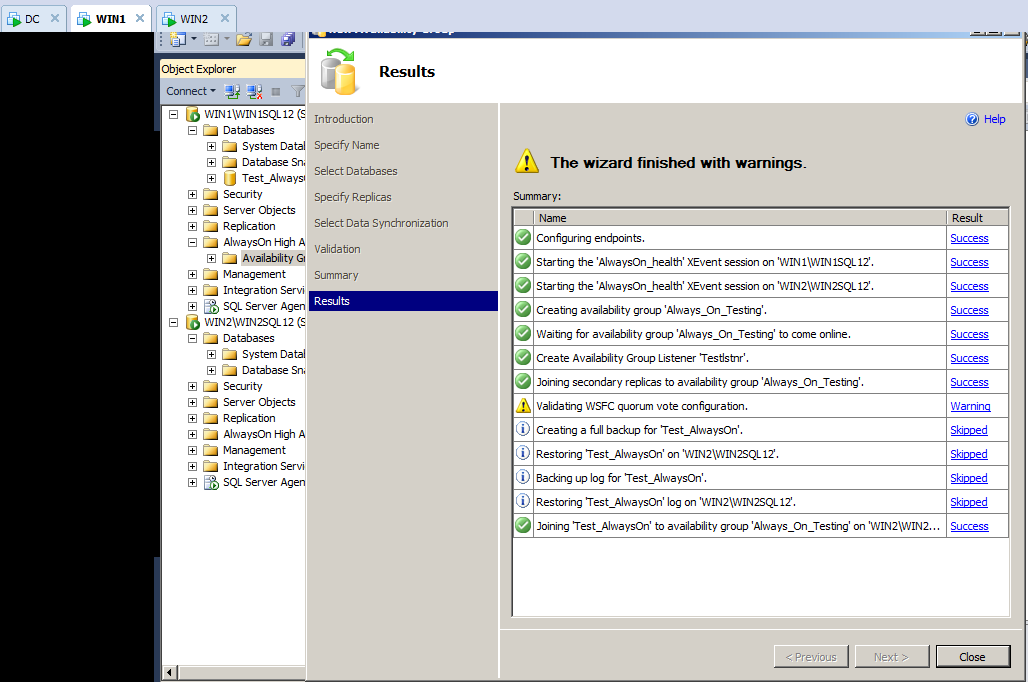




















Excellent and thx for sharing such knowledge. Really help us out how to create always on step by step. .
ReplyDeleteExcellent post its really helps us to implement Always On feature.
ReplyDeleteSuperb Article !!!
ReplyDeleteExcellent Share... Please keep on share... Thank you so much
ReplyDeleteI like your post very much. It is very much useful for my research. I hope you to share more info about this. Keep posting SQL server DBA training
ReplyDeleteVery useful and informative blog. Thank you so much for these kinds of informative blogs.
ReplyDeletewho provides seo services, web development services, logo design services, graphic design ,
digital markeing and all kind of web design, development and digital marketing services.
website designer in noida
website designers delhi
website designers in delhi
website designing agency in delhi
website designing and development
website designing companies in delhi
website designing company delhi
website designing company in delhi ncr
website designing company in gurgaon
website designing company in new delhi
website designing company in noida
website designing company list
website designing company noida
website designing cost in delhi
website designing cost in india
website designing delhi
website designing firms in delhi
website designing in delhi
website designing in delhi ncr
website designing in gurgaon
website designing in noida
website designing services
website designing services delhi
website designing services in delhi
web design development company
web design development services
web design in delhi
web design service
web design services company
web design services in delhi
web designer company
web designer delhi
web designer in delhi
web designers delhi
web designers in delhi
web designing & development
web designing advertisement
web designing and development
web designing and development company
web designing and development services
very nice blogs!!! i have to learning for lot of information for this sites...Sharing for wonderful information. Thanks for sharing this valuable information to our vision. You have posted a trust worthy blog keep sharing
ReplyDeleteDigital Marketing In Telugu
Digital Marketing In Hyderabad
internet marketing
Digital marketing
Digital Marketing Strategy
I feel there is a need to introduce Postgre SQL and find out about many other aspects in order to make them work fully and executed.
ReplyDeleteSSIS Postgresql Write
Thanks so much with this fantastic new web site. I’m very fired up to show it to anyone. It makes me so satisfied your vast understanding and wisdom have a new channel for trying into the world.
ReplyDeleteIf you want Digital Marketing Serives :-
Digital marketing Service in Delhi
SMM Services
PPC Services in Delhi
Website Design & Development Packages
SEO Services PackagesLocal SEO services
E-mail marketing services
YouTube plans
Microsoft SQL Server 2019 Standard provides all database features with analytics and reporting capabilities. It also includes basic availability features and disaster recovery. Microsoft SQL Server Standard can build rich content management applications.
ReplyDeleteThanks for sharing the post. Keep sharing website development company
ReplyDeletewebsite designers in hyderabad
This blog is very knowledgeable .Thankyou for writing this blog .Dreamsoft Consultancy is one of the Leading Company in India who Provide Genuine Experience Certificate in Pune. So Contact here and Get all Details. Contact Us with Get all Details- 9599119376 or check Our Website- https://experiencecertificates.com/experience-certificate-provider-in-Gurgaon.html
ReplyDeleteThank you for sharing! We appreciate how much of an impact the data in this post has made on our life and that you choose to visit our blog.
ReplyDeletePower BI Training in Hyderabad
Power BI Course in Hyderabad
Синоптичные катаклизмы или ритуальные убийства животных по прошествии длительного времени создали целенаправленное трактование увиденного. Гадание онлайн Таро что он думает значится наиболее правдивым вариантом предсказать грядущее человека. Ведущие средства гадания родились тысячелетия тому назад до нашей эры.
ReplyDeletePerde Modelleri
ReplyDeletesms onay
MOBİL ODEME BOZDURMA
nftnasilalinir
ankara evden eve nakliyat
trafik sigortası
dedektör
web sitesi kurma
aşk kitapları
Smm panel
ReplyDeletesmm panel
iş ilanları
İnstagram Takipçi Satın Al
hirdavatciburada.com
Beyazesyateknikservisi.com.tr
SERVİS
TİKTOK JETON HİLESİ İNDİR
Great Information.Thanks for Sharing
ReplyDeletesql server hosting
Success Write content success. Thanks.
ReplyDeletebetmatik
deneme bonusu
canlı slot siteleri
betpark
kralbet
kıbrıs bahis siteleri
betturkey
Good content. You write beautiful things.
ReplyDeletehacklink
sportsbet
korsan taksi
hacklink
sportsbet
vbet
mrbahis
mrbahis
vbet
kralbet
ReplyDeletebetpark
tipobet
slot siteleri
kibris bahis siteleri
poker siteleri
bonus veren siteler
mobil ödeme bahis
betmatik
LXPEF
Your blog post is very informative and very useful to me. Thank you for sharing this blog post.
ReplyDeleteSQL Training Course in Hyderabad
çeşme
ReplyDeletemardin
başakşehir
bitlis
edremit
DE1
ağrı
ReplyDeletemuş
mersin
afyon
uşak
N5ZYE
"Looking to kickstart your career in SAP EWM? Bangalore offers a plethora of options for SAP EWM training.
ReplyDeleteHere’s what to consider:
SAP EWM Training in Bangalore at SAP Masters
1.Quality Training:
Opt for best institutes with a solid reputation and accreditation from SAP Masters Training institute.
Look for expert faculty who can provide comprehensive insights.
2.Curriculum:Ensure the curriculum covers core EWM concepts and offers hands-on projects for practical learning.
3.Infrastructure: Check for modern facilities and labs equipped with the latest software to support your training needs.
4.Placement Support: Choose institutes that offer robust placement assistance, including resume building and interview preparation.
Consider institutes like SAP Masters Institute of Technology, sap masters Academy, and sapmasters training institute bangalore,
known for their quality training and successful placements. Choose wisely, and jumpstart your SAP EWM journey in Bangalore!
Visit SAP Masters - Best SAP Training in Bangalore"
Visit SAP Masters - SAP EWM Training in Bangalore"
Registered Nurse Jobs in Australia offer a vibrant career path within a robust healthcare system. Nurses undertake essential responsibilities, including performing detailed patient assessments and ensuring precise medication administration. Required credentials are a recognized nursing qualification and AHPRA registration, pivotal for employment. Diverse specialty experience enhances career avenues, but opportunities warmly welcome newly registered nurses focused on growth. Competitive salaries, comprehensive professional development, and supportive work environments characterize these roles. Nurses joining Australian healthcare teams contribute significantly to patient outcomes and overall healthcare excellence. The dynamic and respected industry offers abundant chances for career advancement.
ReplyDeletehttps://www.dynamichealthstaff.com/registered-nurse-jobs-australia
Respect and I have a tremendous offer: How Much Home Renovation Can I Afford home exterior renovation contractors
ReplyDeleteشركة مكافحة حشرات DEf4lghmYw
ReplyDeleteشركة تنظيف بيوت بجازان tyXsA60Ug3
ReplyDeleteنفخ المجاري بالاحساء wPUhuyEXu3
ReplyDeleteGreat blog and very informative content!
ReplyDeleteWe appreciate you sharing valuable insights on this topic.
Thanks again for the detailed post — looking forward to more such content!
SAP MM Online Training
SAP MM Online Training
شركة كشف تسربات المياه بالقطيف
ReplyDeleteQ6ibKp5gkF